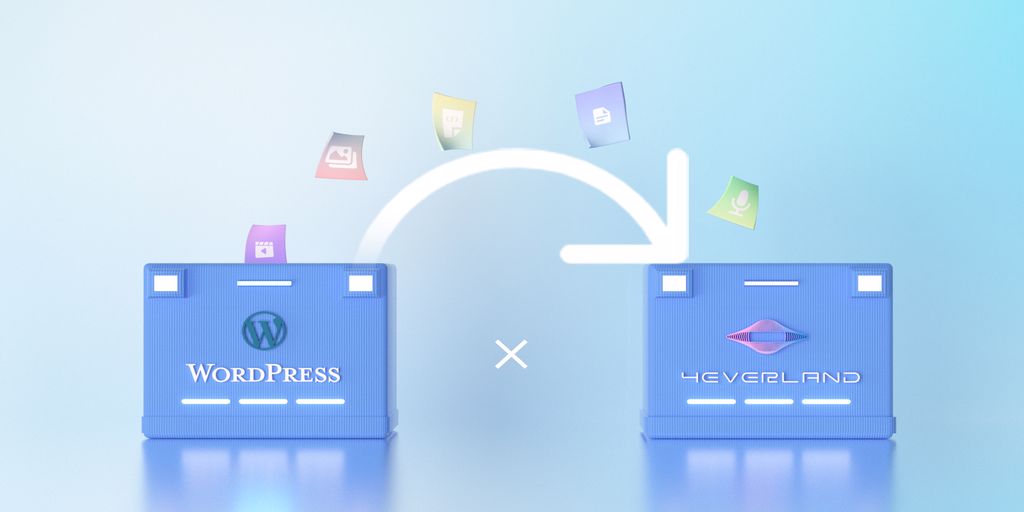
2022-07-02
By 4EVERLAND
How to Store WordPress Media Content on Arweave
WordPress (WP, WordPress.org) is a free and open-source content management system (CMS) written in PHP and paired with a MySQL or MariaDB database. Features include a plugin architecture and a template system, referred to within WordPress as Themes.
WordPress can store multimedia content to 4EVERLAND via plugins, and 4EVERLAND provides a decentralized storage service that can synchronise the corresponding multimedia content to a decentralized Arweave . Saving multimedia content on a decentralized storage service has the following benefits:
-
Multimedia content will have a higher level of reliability.
-
Your server will not need to have additional storage space for multimedia content.
-
Visitors viewing and downloading multimedia content will be connected directly to the decentralized storage, taking no downlink bandwidth/traffic from your server and making access faster.
-
Combined with 4EVERLAND’s global acceleration nodes to further increase the speed at which visitors can view and download multimedia content.
-
Eliminate the hassle of centralized servers and never get outage.
Preparation
-
Build WordPress
Click on the official WordPress download page to download the appropriate version and view the installation instructions.
-
Sign up for the 4EVERLAND Bucket and create a bucket
As 4EVERLAND is a Web3 infrastructure platform, it supports various wallet logins.
-
Here you need to turn on the ‘Sync to AR’ option so that the Bucket will be synced to Arweave.
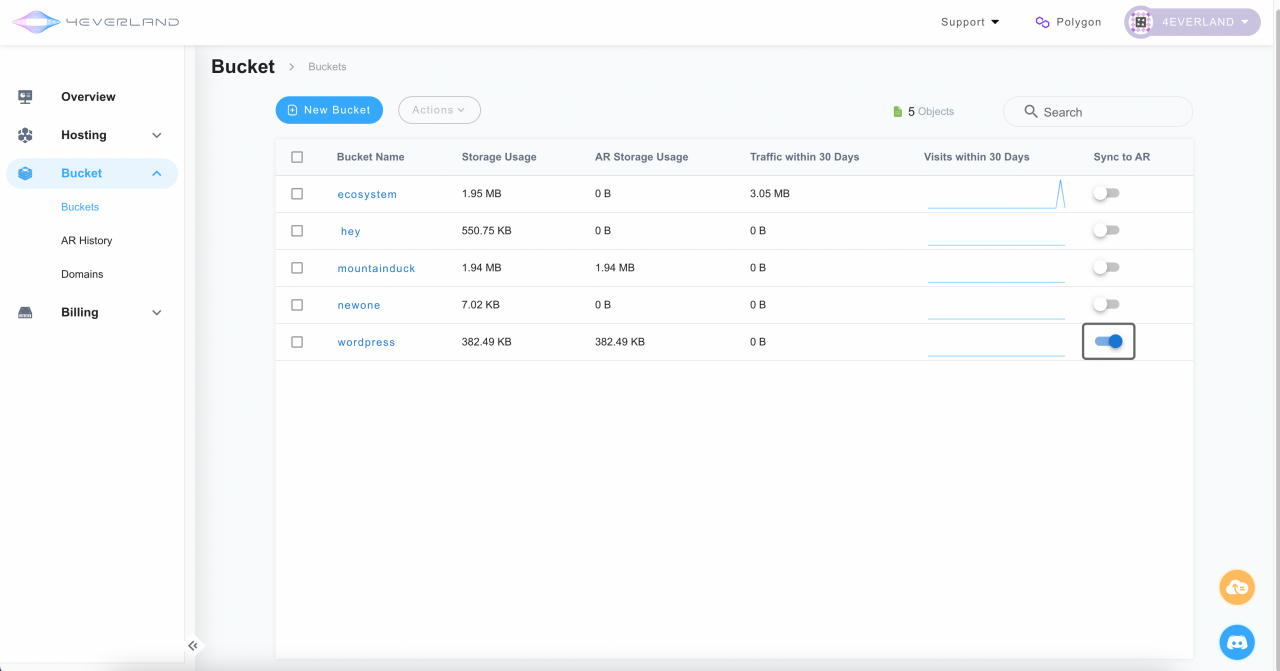
-
Find and Key and Secret in the bucket you just created and save them
Install and configure WordPress plugins
-
Login your WordPress dashboard
-
On the Plugins page, search for and install the Medium Cloud plugin
-
Enable the Media Cloud plugin and complete the configuration guide
-
Select the storage provider as S3 Compatible and click Next to confirm
-
Complete the configuration of the following forms
4EVERLAND Endpoint address is https://endpoint.4everland.co/, please check 4EVERLAND Docs if there is anything update
-
At this point, Media Cloud will test if the configuration is correct, click Start Test and confirm success by clicking Next
-
The Media Cloud is now ready, click Finish to close the configuration wizard
Test multimedia content
-
Write an article, add multimedia content and publish it
-
Copy the address of the article, visit and see if the image address is the one on the 4EVERLAND Bucket
Here, using the browser debugging tool, we found that the image path was pointing correctly and the uploaded images would be automatically cropped to different sizes to suit different needs due to the WordPress mechanism.
-
Also on the 4EVERLAND Bucket page you can find the automatically uploaded images
The image comes with an AR Hash for accelerated global access via the 4EVERLAND Gateway.
Summary
If you have followed the tutorial step by step, you should have finished binding WordPress and 4EVERLAND by now. From the results, storing WordPress multimedia content on 4EVERLAND reduces the amount of server storage used for multimedia content, as well as gaining faster access and improved security. Whether you are a blogger building your own site or a content manager setting up a ecommerce website, this is surely a great method worth to try out.
Resource
4EVERLAND is a Web 3.0 cloud computing platform that integrates storage, computing, and network core capabilities. It aims to help the user to make a smooth leap from Web 2.0 to Web 3.0 and become the infrastructure for millions of Web 3.0 developers and applications.
Join the 4EVERLAND community:
Join our
4EVERLAND
4EVERLAND is a Web 3.0 cloud computing platform that integrates storage, computing, and network core capabilities. It aims to help the user to make a smooth leap from Web 2.0 to Web 3.0 and become the infrastructure for millions of Web 3.0 developers and applications.
